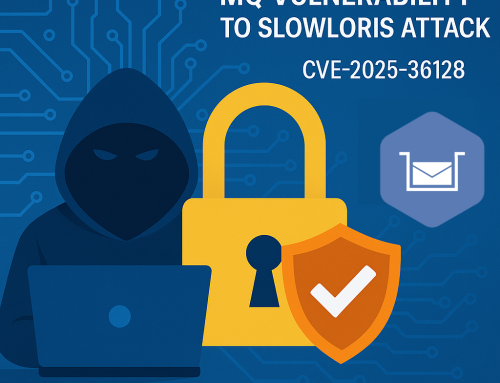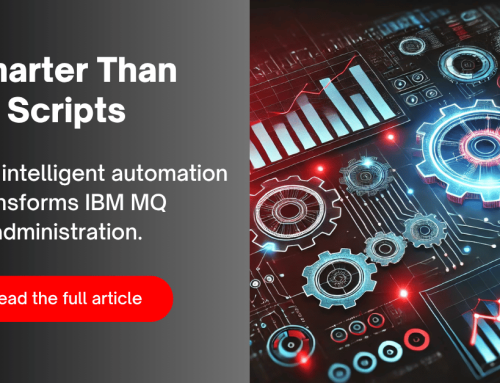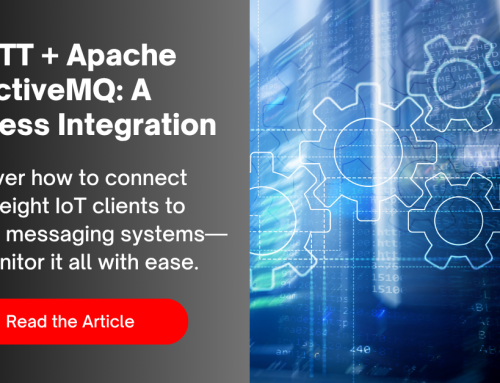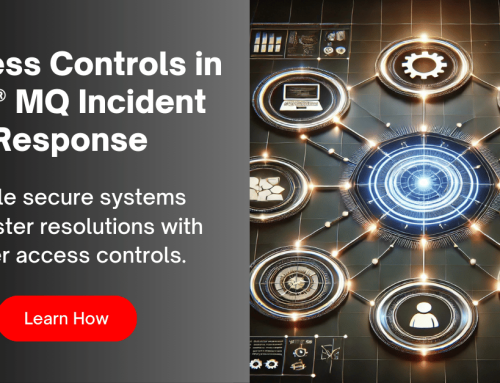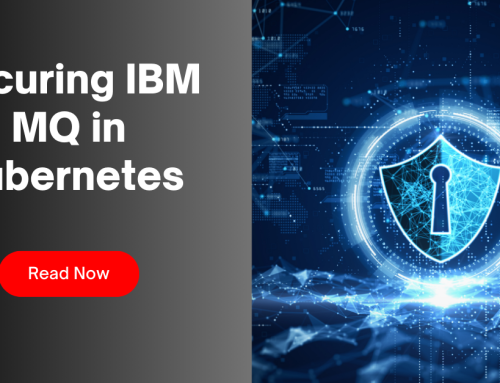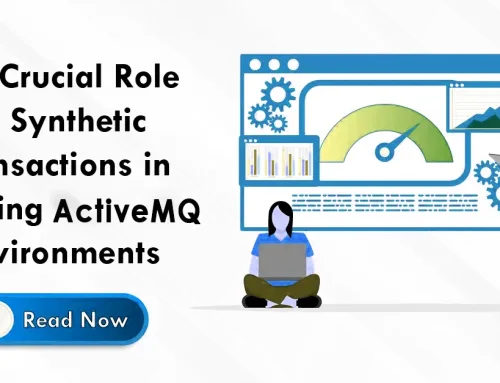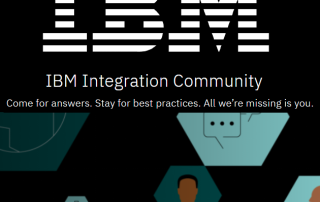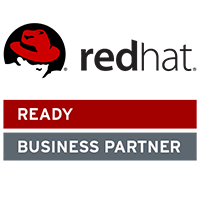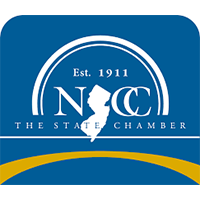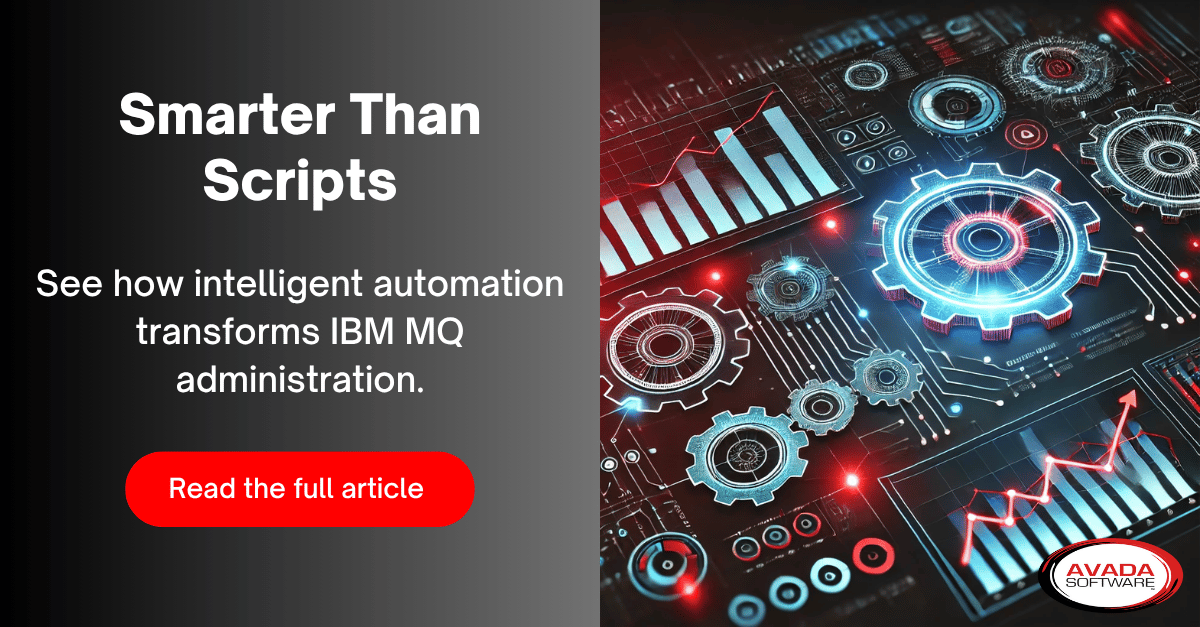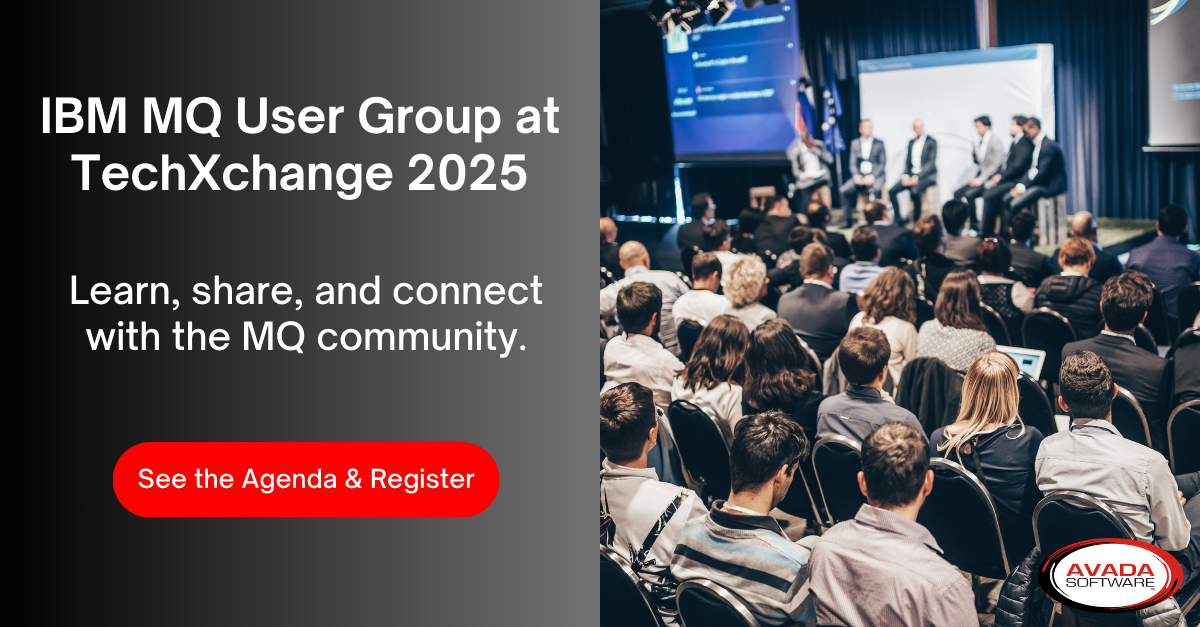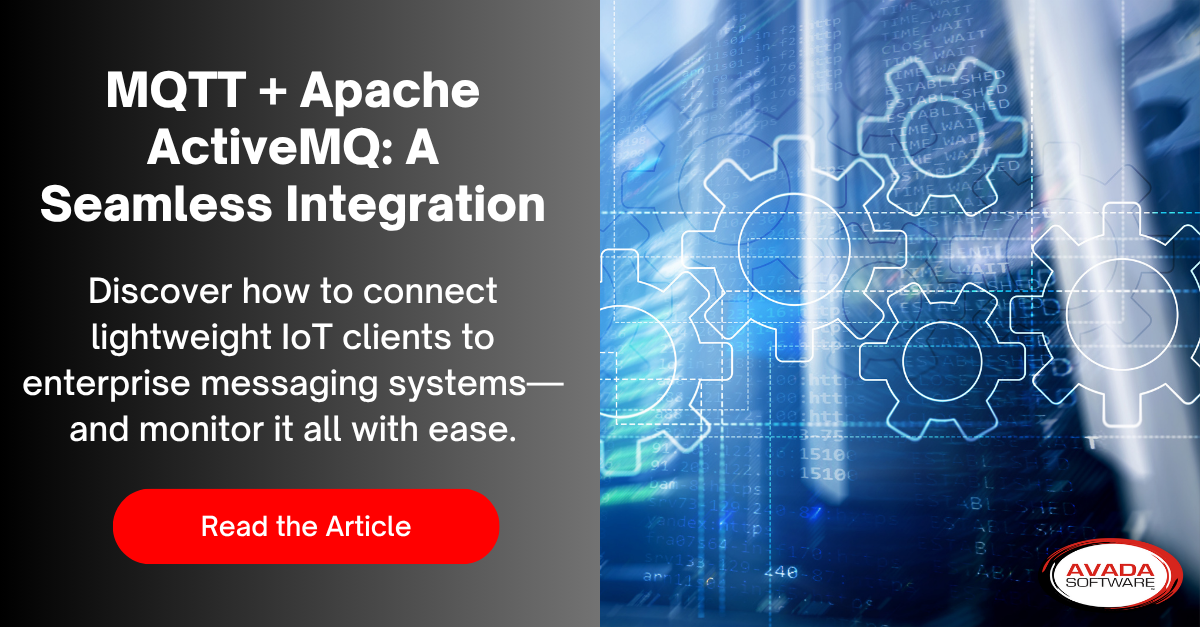Navigating MQ: From Basics to Best Practices
A Step-by-Step Guide on how to Clear the IBM® MQ Dead Letter Queue
Managing the dead letter queue (DLQ) within IBM MQ demands a meticulous and strategic approach. The DLQ acts as a repository for messages that failed to be delivered or processed successfully, offering a critical avenue for troubleshooting and resolution. To manage it effectively, a structured process is essential.
First and foremost, regularly monitor the DLQ, analyzing message contents and patterns of failure. Implement robust error-handling mechanisms within applications to prevent unnecessary influx into the DLQ. Develop clear policies for handling messages in the DLQ, defining timeframes for retention and processes for review. Routinely review and clear the DLQ, moving undeliverable messages to the appropriate destination when possible or investigating and resolving underlying issues causing message failures. Additionally, consider implementing automated processes to analyze and categorize DLQ messages, streamlining the identification of recurrent issues for quicker resolution.
IT execs and MQ Admins concerned with efficiency and time management should consider using an MQ Administration solution like Infrared360 to simplify or automate Dead Letter Queue management. Customers using Infrared360 have reported time savings that allowed them to manage 3 times as many servers and save more than 50% on operating costs.
Here’s a step-by-step guide to clear the DLQ:
Step 1: Access the IBM MQ Console or Command Line
- Log in to the IBM MQ console or use command line tools like runmqsc to access the queue manager where the Dead Letter Queue is located.
Step 2: Connect to the Queue Manager
- If using the command line, connect to the specific queue manager by running the command runmqsc .
Step 3: Display the Contents of the DLQ
To display the messages within the DLQ, you’ll need to use a tool. Here are your options:
- AMQSGETC Program: IBM provides a basic sample program called AMQSGETC that can retrieve messages from a queue. Keep in mind that this program is simplistic; it will display ALL messages on the queue. For example, if the DLQ contains 10,000 messages the output might be overwhelming.
- MQ Administrative Tool: If you have access to an MQ administrative solution, it will usually offer a feature to display the messages on a queue, including the DLQ. These tools often provide much more control, such as filtering and selective retrieval, which can be helpful when dealing with large queues.
Step 4: Delete or Browse Messages
- To delete messages from the DLQ, use the command CLEAR QLOCAL(). This removes all messages from the DLQ.
- Alternatively, if you want to examine the messages before deletion, use an MQ admin solution that lets you browse messages.
Step 5: Confirm Deletion
- Confirm the deletion by entering ‘yes’ or ‘y’ when prompted for confirmation. Be cautious as this action permanently removes messages from the DLQ.
Step 6: Verification
After clearing the DLQ, verify its status to ensure messages have been deleted. Here’s how:
- If you used AMQSGET: Run the AMQSGET program again, targeting the DLQ. If successful, you should receive no messages or an indication that the queue is empty.
- If you used an MQ Administrative Tool: Use the tool’s message browsing feature to view the DLQ again. It should be empty.
Step 7: Monitor and Troubleshoot
- Monitor the system to ensure new messages aren’t immediately re-routed to the DLQ due to ongoing issues.
- Investigate the cause of the messages being routed to the DLQ and address any underlying problems to prevent further accumulation.
Step 8: Documentation and Review
- Document the actions taken, including details of message deletions and any identified root causes for messages ending up in the DLQ.
- Note: this can be one of the most time consuming parts of the processes because you have to strategically design and annotate your change log. Using a tool like Infrared360 saves you a lot of time here because it automatically logs every change by any user in the user and change audit log.
- Periodically review the DLQ, investigate patterns, and refine configurations or applications to minimize future occurrences.
Regular monitoring and analysis of the Dead Letter Queue helps in identifying issues within the messaging system and maintaining its reliability and efficiency. Clearing the DLQ should be performed with caution, considering the impact on message delivery and system behavior. This is another reason to use a tool designed to make it more systematic, less error prone, and even automated when appropriate. To learn more about how Infrared360 can help with this, visit our overview page or set up a quick, no obligation Demo on how it will work in YOUR MQ environment.
If you found these insights valuable and are eager to learn more, don’t miss our upcoming articles on IBM MQ best practices. Make it easier for yourself by filling out the form below, and we’ll deliver the next piece of expert knowledge straight to your inbox. Stay ahead in your MQ journey with our tailored insights.
More Infrared360® Resources