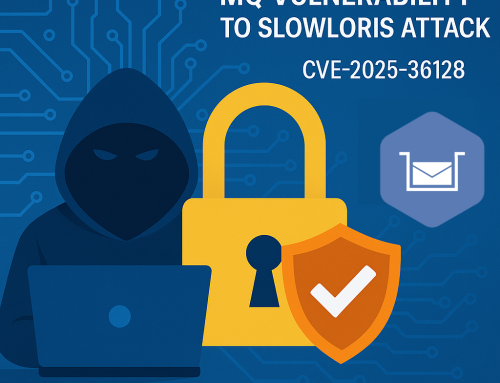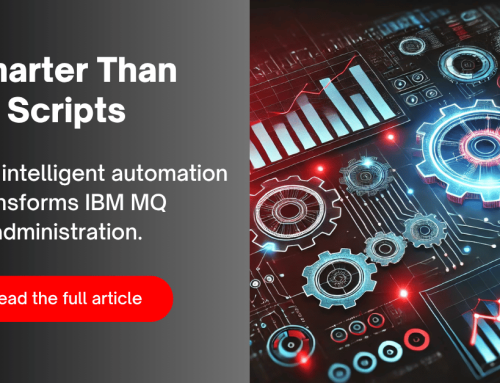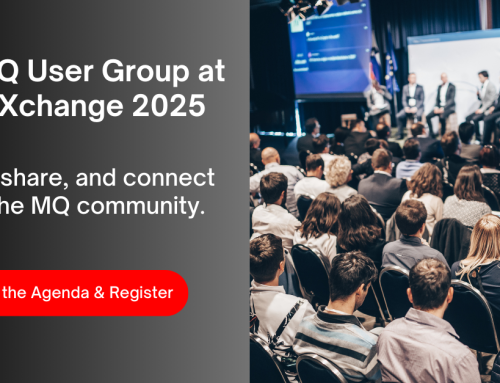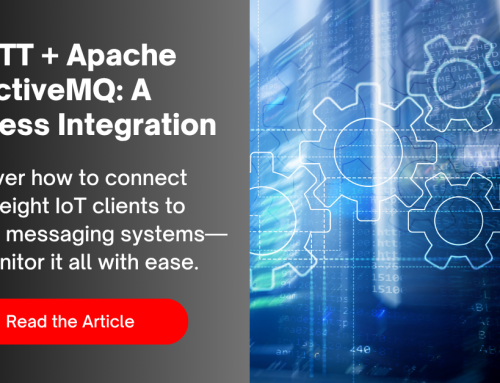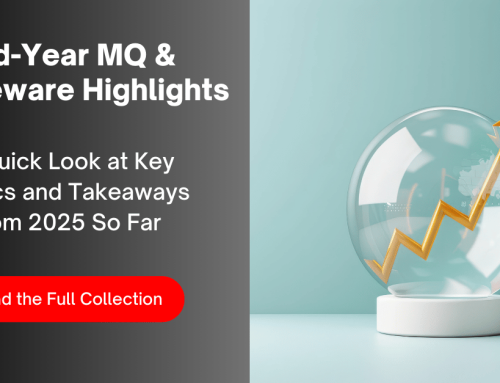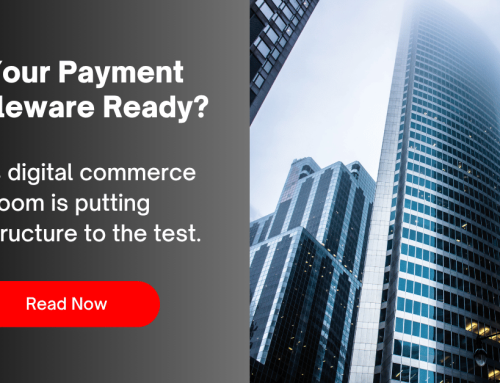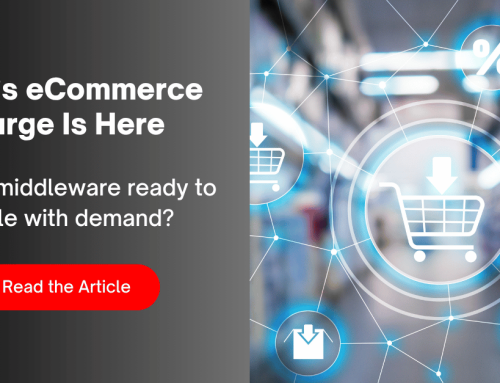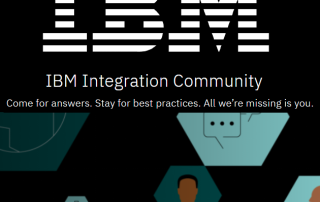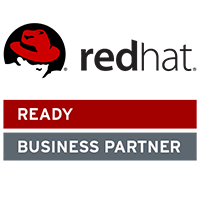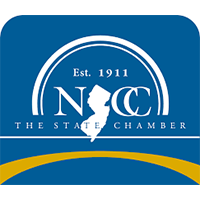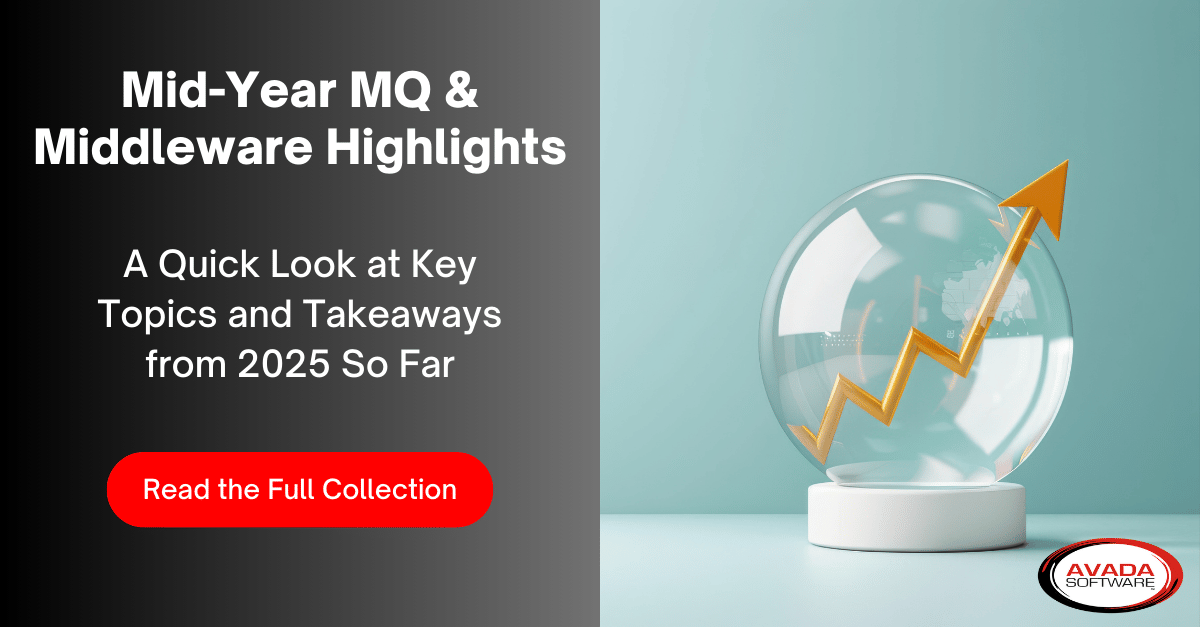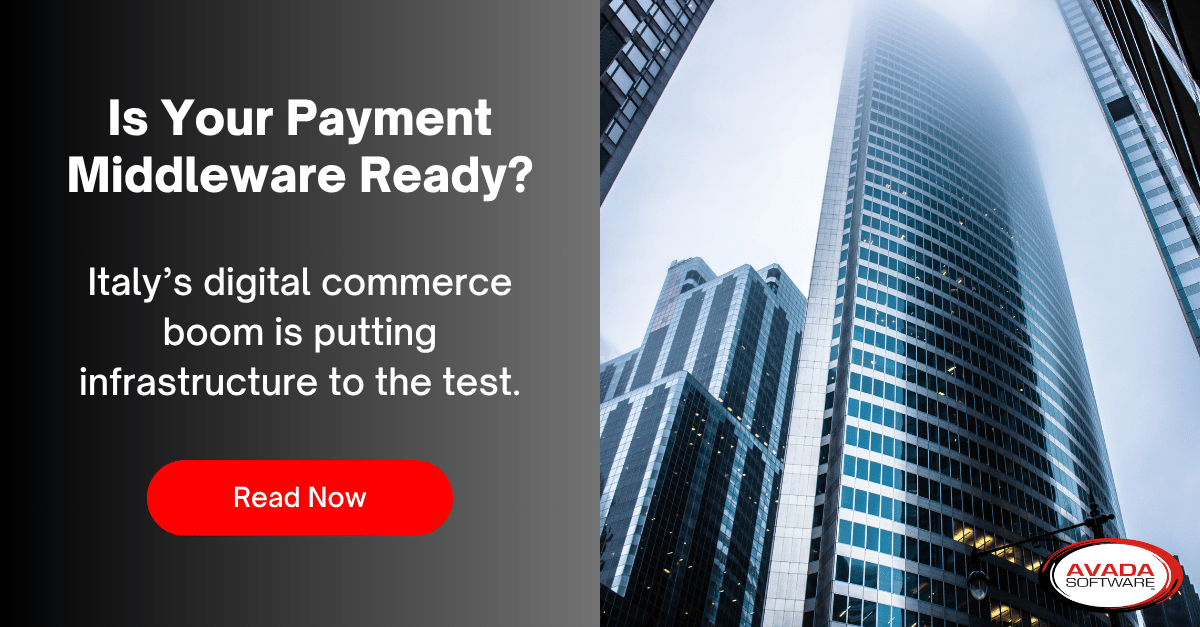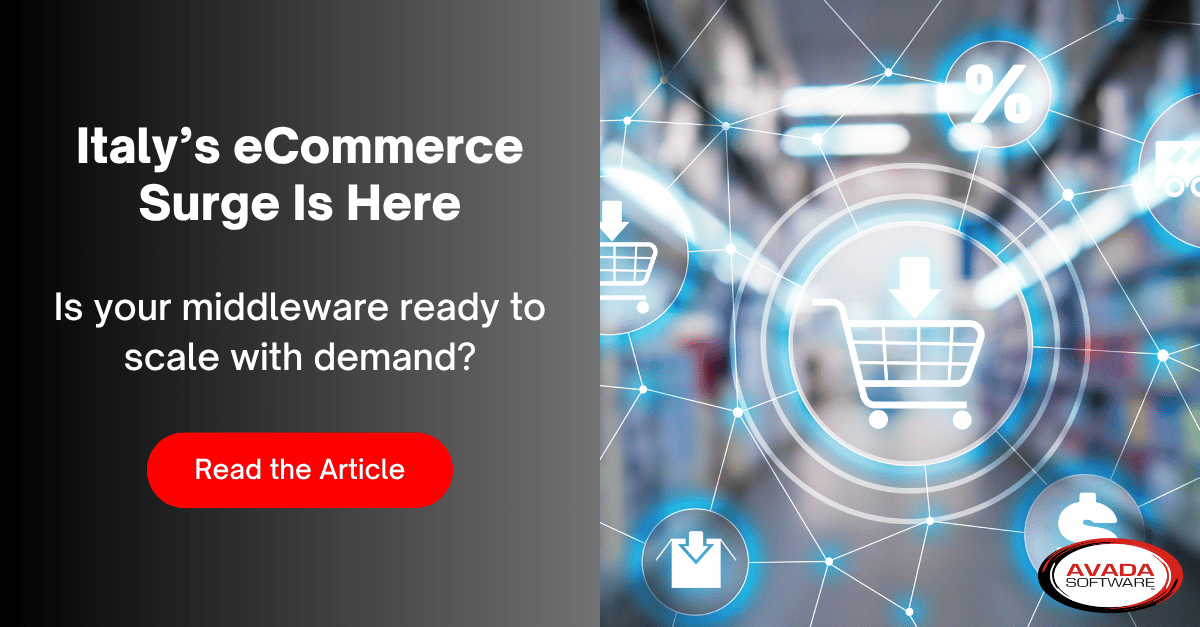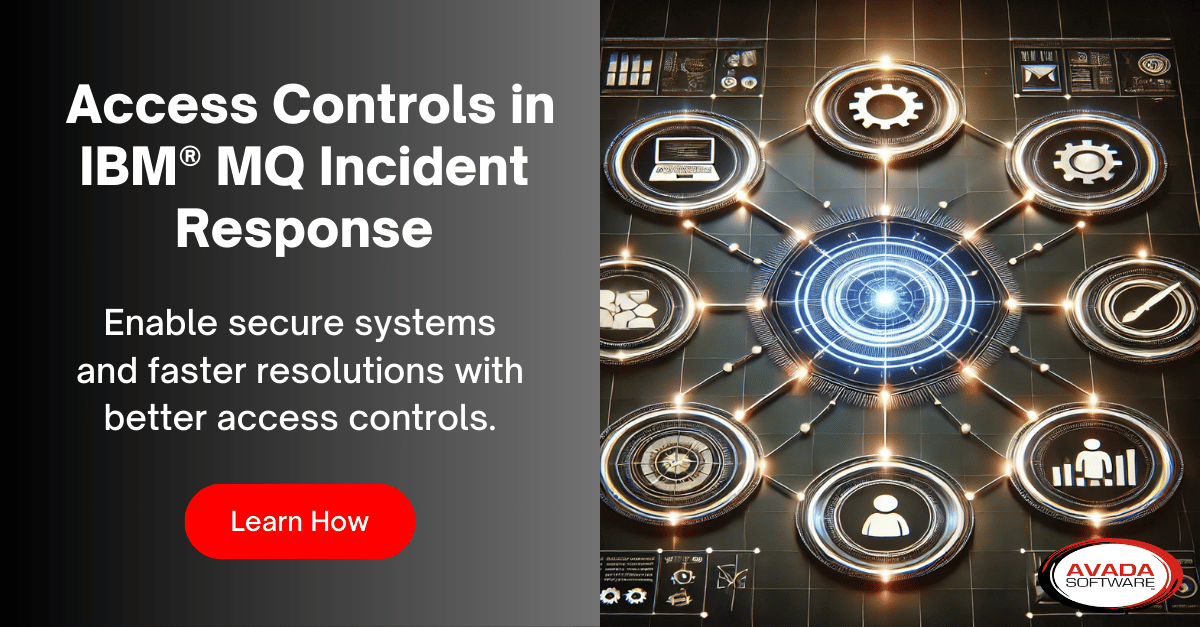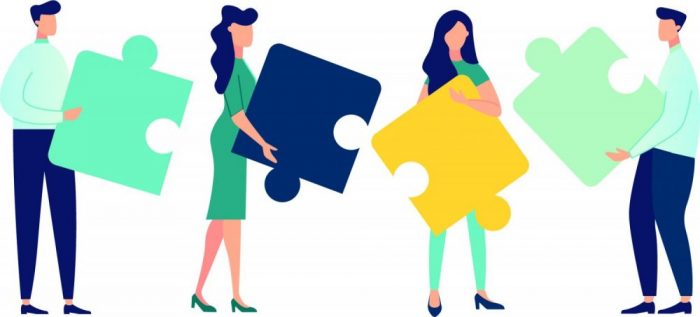Enhanced Troubleshooting in IBM WebSphere Application Server
When it comes to maintaining high-performing enterprise middleware, visibility into your system’s operations is critical. IBM WebSphere Application Server (WAS), a cornerstone in enterprise Java applications, recently addressed a critical issue in APAR PH62653. This blog will outline the problem, its resolution, and what it means for administrators and developers relying on WAS.
The Problem: Missing Trace Logs with ConnGetConnectionLogic
The PH62653 APAR describes a problem where the ConnGetConnectionLogic=all configuration setting did not print any trace logs during the execution of getConnection() on the resource adapter’s ConnectionFactory.
For those unfamiliar, resource adapters enable Java EE applications to interact with Enterprise Information Systems (EIS). The getConnection() function is critical for establishing a connection between the application and the resource adapter.
Without trace logs during getConnection(), administrators and developers faced challenges in troubleshooting and debugging multi-threaded access issues in WAS environments.
Why Trace Logs Matter
Trace logs are a vital debugging tool for identifying errors and performance issues within a system. In complex, multi-threaded environments such as WebSphere Application Server, having a detailed trace during connection operations provides several benefits:
- Pinpointing Issues: Trace logs help locate the exact thread or call stack causing connection problems.
- Performance Analysis: Logs offer insights into bottlenecks or delays in connection pooling.
- Simplified Debugging: Multi-threaded environments can be tricky to debug; detailed trace data simplifies the process.
When ConnGetConnectionLogic=all fails to generate traces, diagnosing resource adapter issues becomes far more complex and time-consuming.
The Resolution: APAR PH62653 Fix
IBM has provided a fix for this issue, ensuring that the ConnGetConnectionLogic=all setting now correctly generates trace logs during getConnection() operations. The fix includes:
- Logging stack traces at the moment getConnection() is invoked.
- Displaying thread IDs for multi-threaded access scenarios.
- Enhancing trace points to ensure consistency across connection lifecycle operations.
This resolution allows administrators to capture meaningful debug information without additional workarounds.
How to Apply the Fix
The fix for APAR PH62653 is included in WebSphere Application Server fix pack 9.0.5.22. To apply the fix, follow these steps:
- Download the fix pack from IBM’s recommended updates page.
- Install the fix pack using IBM Installation Manager.
- Verify that the ConnGetConnectionLogic=all setting now outputs the expected trace logs during getConnection() operations.
For organizations running WAS in production environments, it is highly recommended to test the fix in a staging environment first to ensure compatibility.
What It Means for Administrators
This fix is more than a small patch; it represents a significant improvement for WebSphere administrators and support teams. With the ability to generate accurate and detailed trace logs, teams can:
- Debug issues faster and with greater confidence.
- Monitor connection behavior in multi-threaded applications.
- Reduce downtime caused by obscure connection-related problems.
Ultimately, this helps businesses maintain smoother operations and reduces the time and effort spent on troubleshooting.
Monitoring and Managing WAS with Infrared360
For organizations looking to streamline the monitoring and administration of WebSphere Application Server environments, Infrared360 offers a robust solution. Infrared360 simplifies WAS management by providing real-time monitoring, advanced diagnostics, and proactive alerting for your application server environment.
To learn more about how Infrared360 can enhance your WebSphere performance, visit our Application Servers Management and Monitoring page.
More Infrared360® Resources