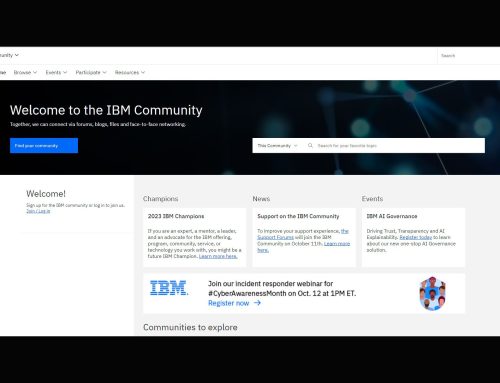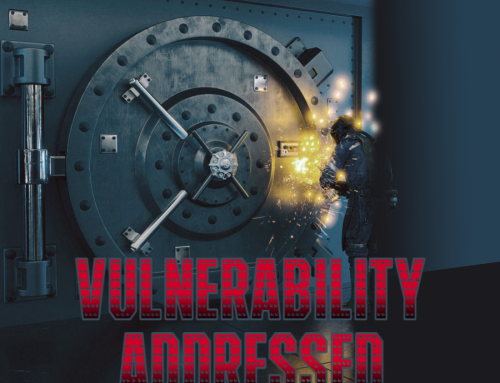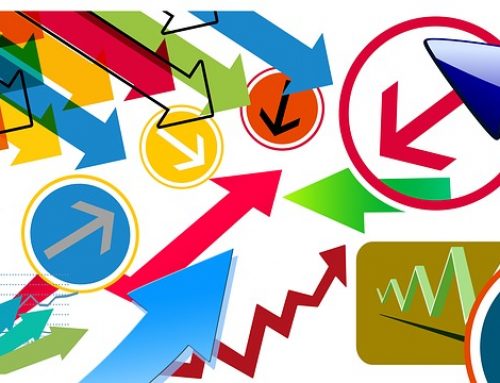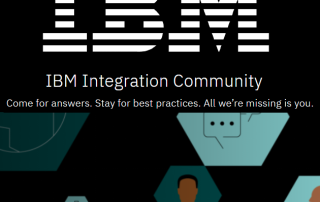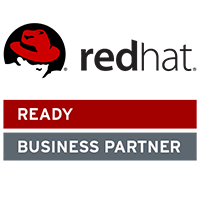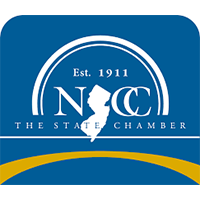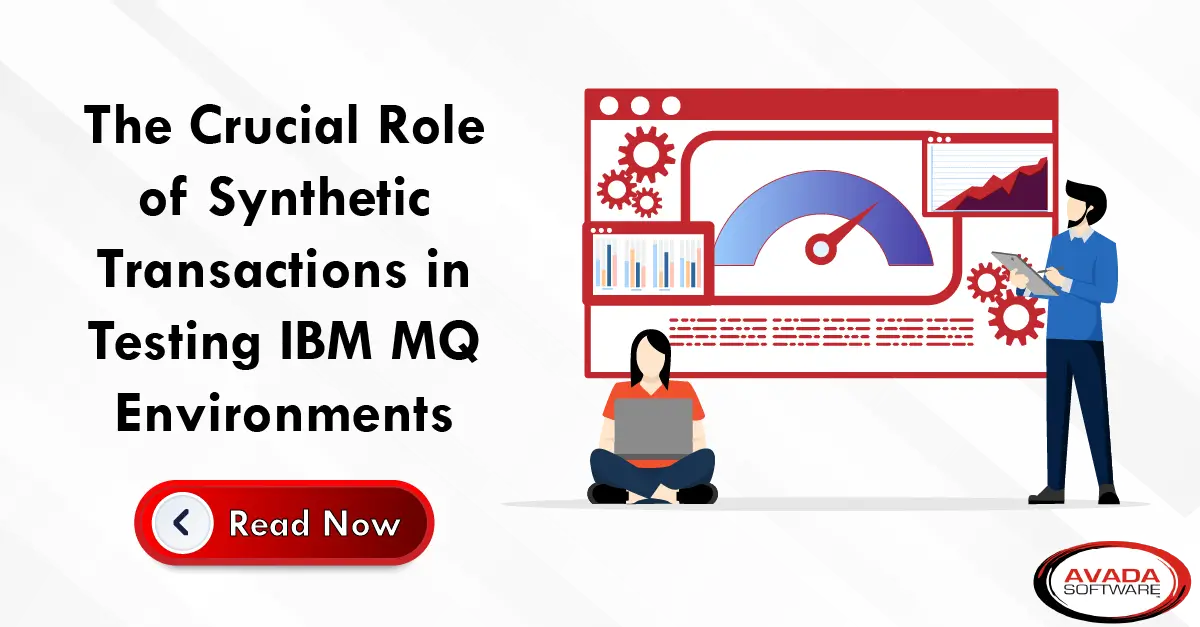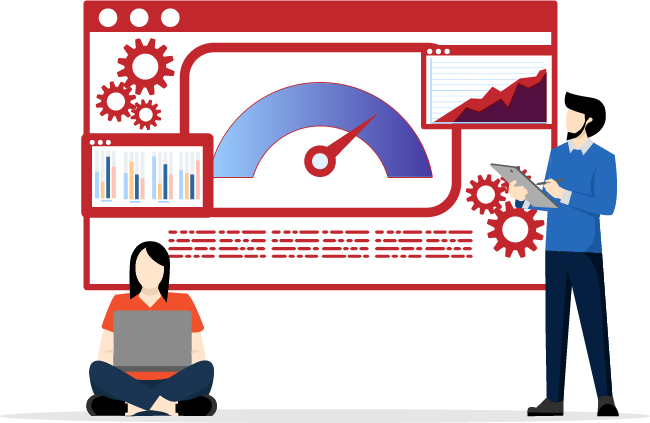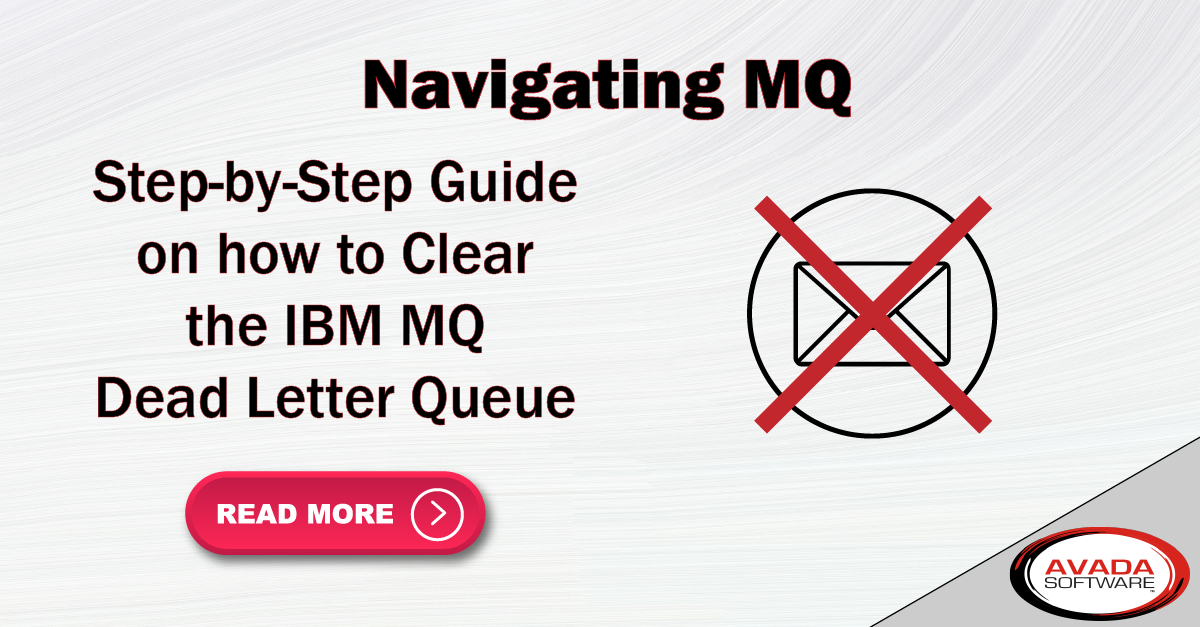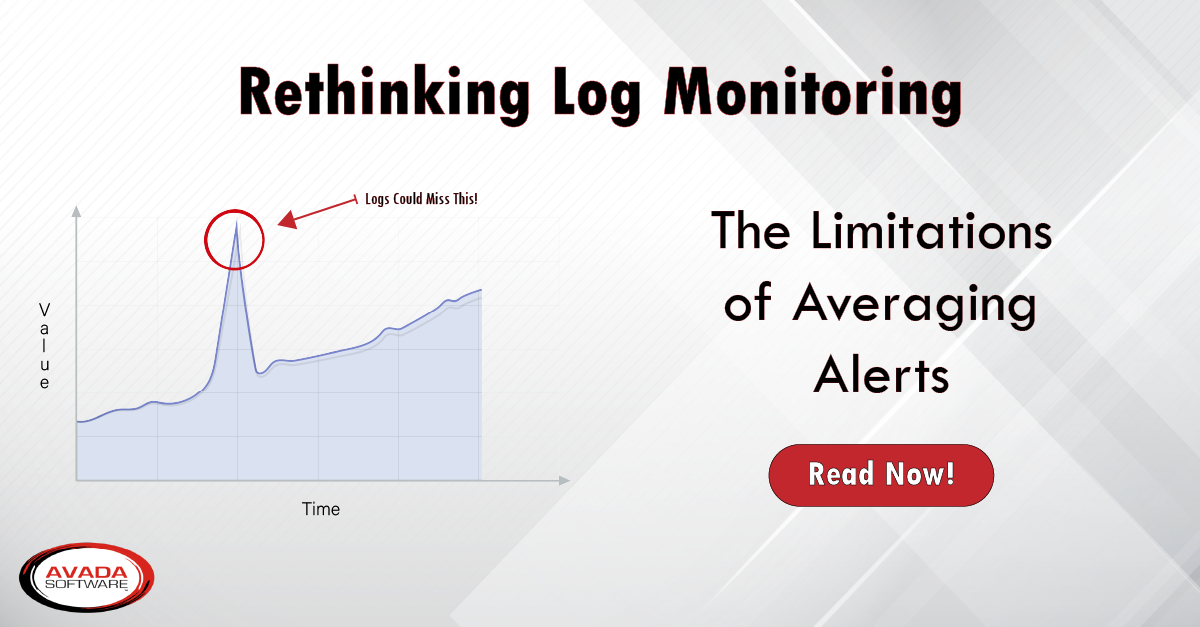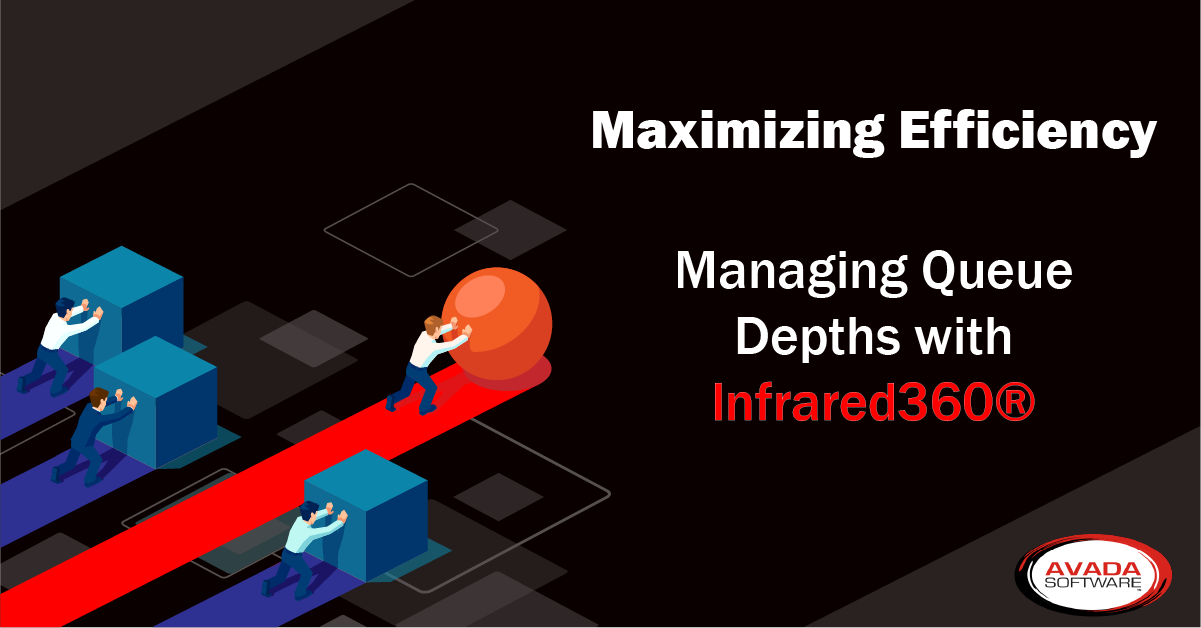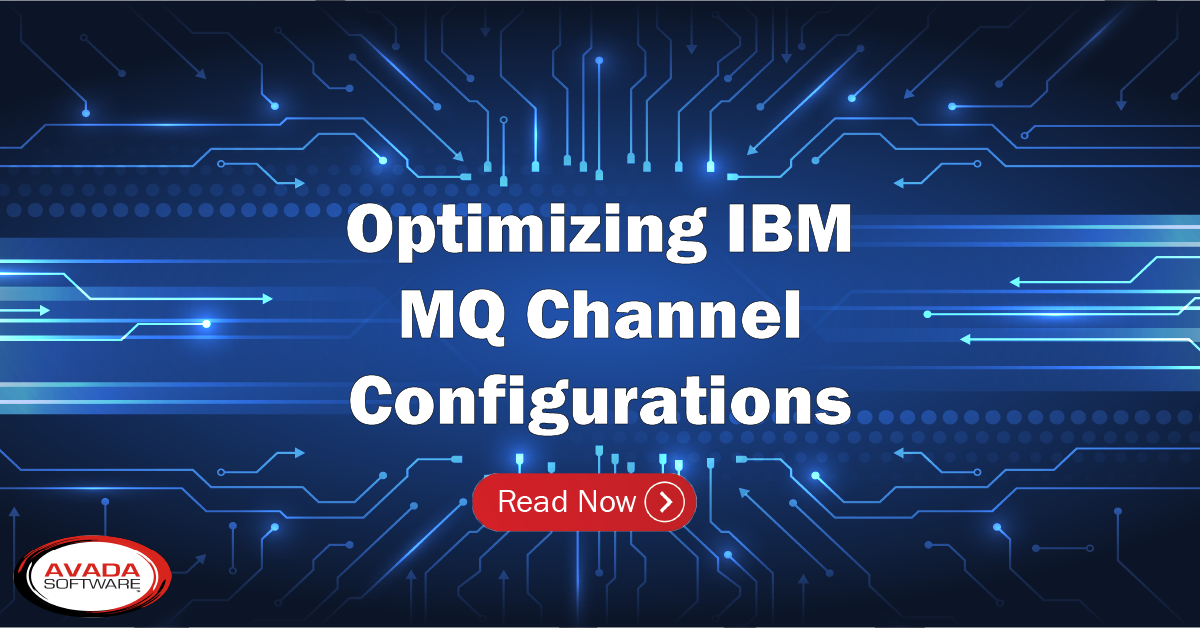First up, to run IBM MQ Explorer, you need to know if you have the horsepower, er, installation requirements, to get started. You are looking at 512mb RAM, a 1 GHz processor, and 300 mb disk storage. A big monitor is also a recommended, since the UI is not exactly small screen friendly.
If you have systems, files, services, and even applications, spread across multiple servers and/or locations, you need a way to manage this, and IBM MQ Explorer uses a GUI (Graphical User Interface…der) in an attempt to make this a point~n~click job, as opposed to entering MQ commands in a command prompt. Its main purpose is to help you keep track of IBM MQ objects whether they are in-house or across the county, and let you administer said systems, apps, files, etc. all in one place.
You can use IBM MQ Explorer to manage your queue managers, all remotely, and across any supported platform, and yes, even z/OS. It runs on Windows and Linux x86-64.
Since it is built on open-source Eclipse, you can customize to your heart’s content, while being fully extensible to expand and grow as you do. There is context-sensitive help in pop-up windows, and IBM MQ Tutorials to go for a deeper dive on particular subjects. However, while it does offer silent or a console installation, being a client-based application, as opposed to a web app, means you’ll need to plan for maintenance around upgrades, etc.
Once installed, you have several ways to launch MQ Explorer. On a Windows install, it will be in the start menu, just like any other app. Look in the system menu on Linux. There is even command line with the MQExplorer command, or if you did a full install of IBM MQ server, use strmqcfg. Check out the complete procedure here.
While we are on the subject of installs, what if you are running a full Eclipse environment? There are a few things to watch out for. For example: If you are using a version of Windows with User Account Control (UAC) enabled and your Eclipse-based product is installed into a directory under UAC such as C:Program Files, then you must run the Eclipse-based product with elevated authority (Run as Administrator) before you install the IBM MQ Explorer feature into it. When installed, the product can then be run without elevated authority. This article will give you a full description of what you need.
In today’s world, security should never be far from your mind. IBM MQ Explorer has Advanced Message Security. Message can have digital signatures to identify the sender and allow you to authenticate the message, and thus stop any shenanigans on the part of the sender, by preventing them from repudiating or denying that they sent that message. Message Encryption will give the sender full confidence that the message that you receive is actually the message they sent and has not been modified in transit. Finally, MQ Explorer uses Distinguished Names, which makes use of PKI (Public Key Infrastructure) identity for both users and applications. But, with MQ Explorer you are looking at an all or nothing scenario. You need to take caution on who you give access, because they’ll have access to everything. You may have issues meeting compliance demands today and security-first mindfulness, since it does not offer any role/permissions-based access control (which also hampers your ability to proactively manage and collaboratively problem solve in your MQ estate).
We live in a mobile, and connected world, and IBM MQ has that covered too. With MQ Telemetry, you can connect to phones, cars, sensors, and my personal favorite, actuators (I seriously want to talk to my robot and have it talk back!). You can configure IBM MQ to run the Telemetry feature using IBM MQ Explorer, but to create telemetry objects, and test your telemetry setup you’ll need the another client utility, the MQTT client utility.
Manage MQ All Under One Cover:
- Infrared360® facilitates instant, yet secure access to MQ
- Infrared360® facilitates pro-active, not reactive – real-time analysis for collaborative teams.
- Infrared360® facilitates automated, rule-based analysis of problem conditions.
- Infrared360® facilitates automated corrective actions to problem conditions.
- Infrared360® provides post action reporting and auditing trails.
So, in a distributed system you have Java applications that need to talk to IBM MQ. Since IBM MQ is a JMS provider; it provides a messaging system that implements both JMS 2.0 and Jakarta Messaging 3.0 (MQ v 9.3 only). IBM MQ Explorer allows you to configure the JMS administered object to enable them to talk to each other. But, for Jakarta Messaging 3.0 you cannot administer JNDI using IBM MQ Explorer. But there are other alternatives you can use.
You can also keep your coders busy by writing your own Eclipse plug-ins. If you want to do things like add additional menu options and tree nodes to the navigation view and content, you’ll need an Eclipse developer.
No system is perfect, and issues are bound to come up. While IBM MQ Explorer doesn’t provide monitoring and alerting, it you can combine it with some basic troubleshooting tools. To troubleshoot MQ Explorer itself, you can start it runwithtrace command, extra parameters are incorporated that enable tracing of IBM MQ Explorer. IBM MQ Explorer Trace will help you locate the source of the problem and can be installed in your own Eclipse environment.
You should also take a look at the references section for information on Accessibility, Icons, Views, Preferences, Properties, and much more.
Finally, here is a bunch of legal stuff. Somewhat boring, but useful nonetheless.