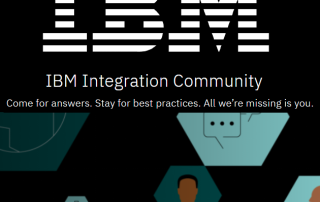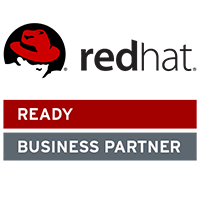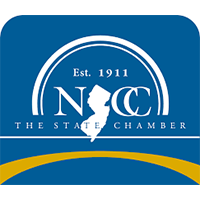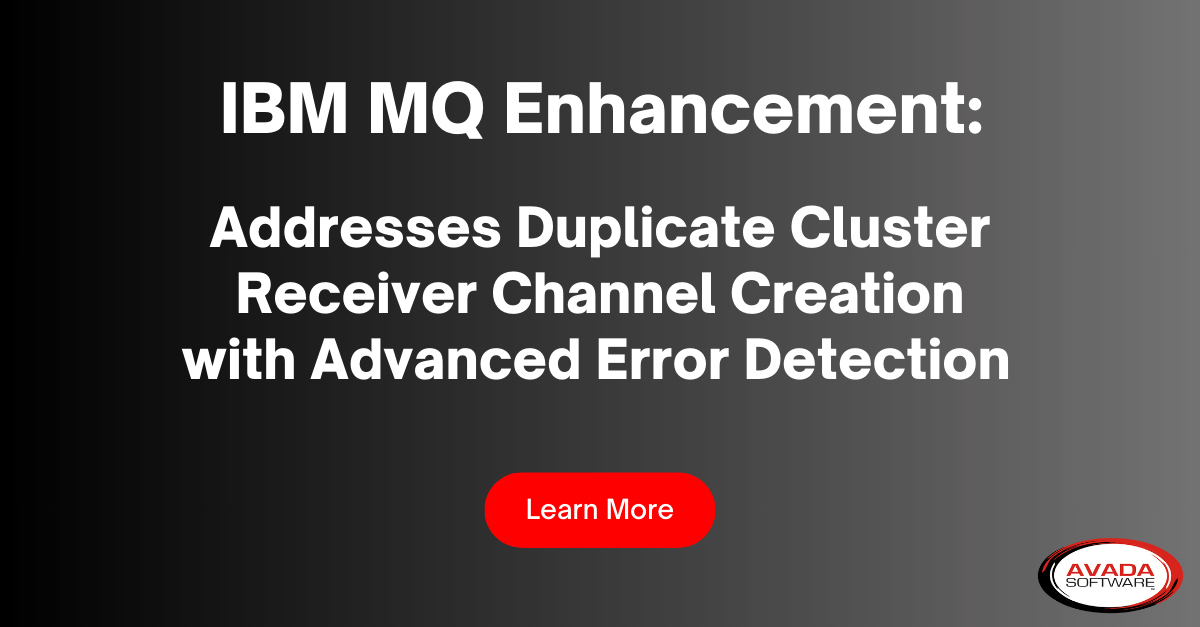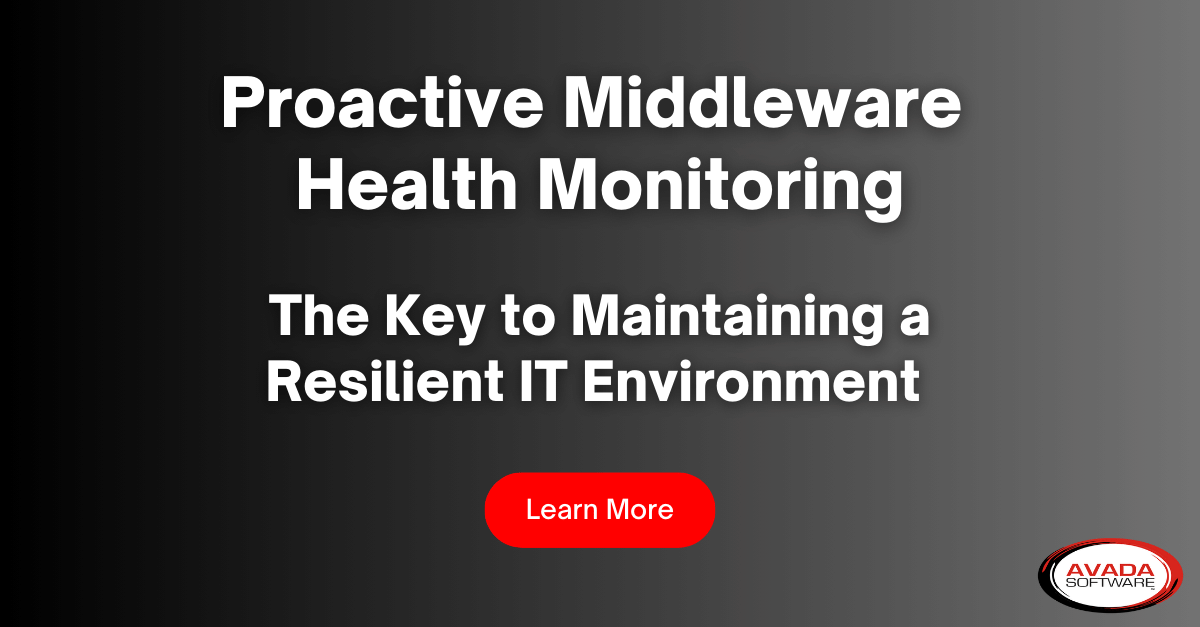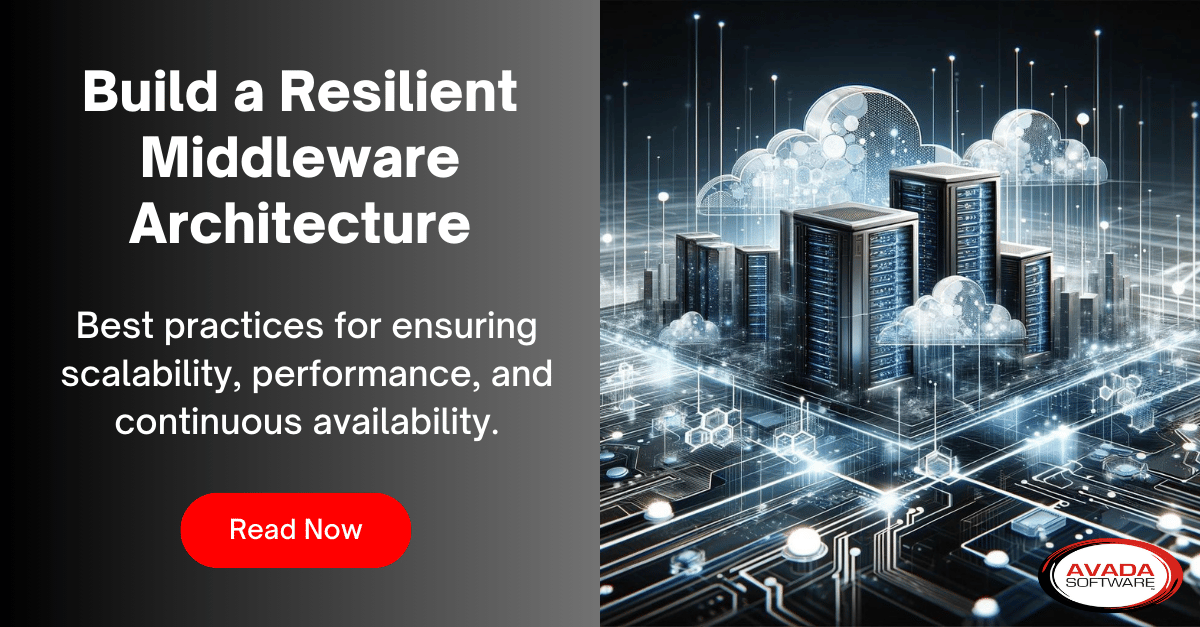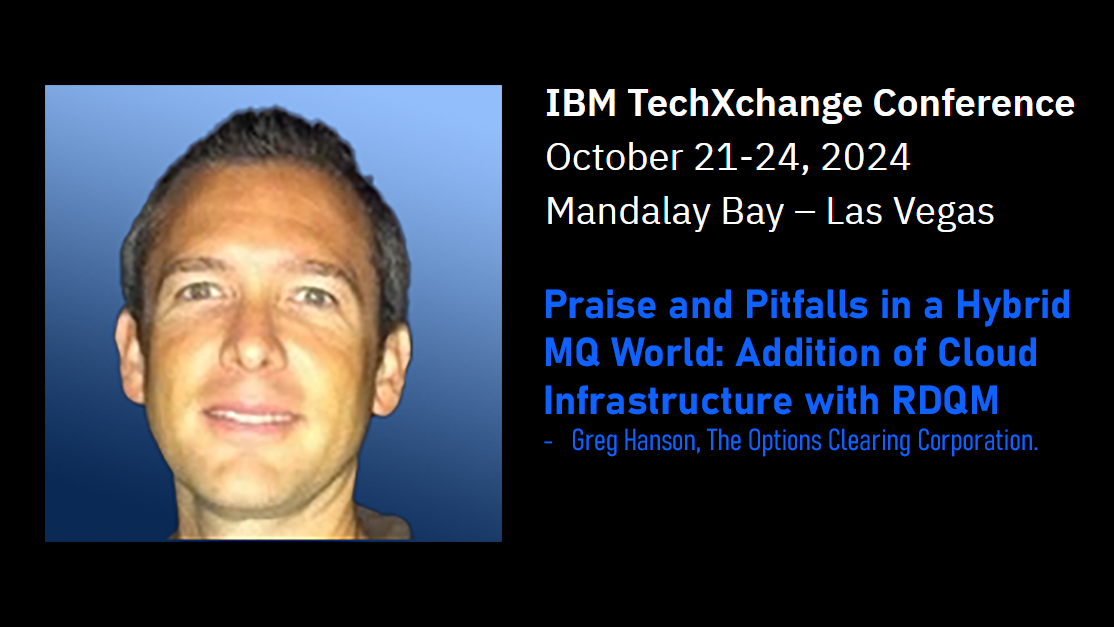Table of Contents
The Ultimate Guide to Clearing the IBM® MQ Dead Letter Queue
Managing message delivery failures and troubleshooting issues within complex IT systems can be a significant drain on resources. The IBM MQ Dead Letter Queue (DLQ) is a critical component for handling those failures, but it requires careful management to prevent bottlenecks. This guide will cover strategies to minimize DLQ messages proactively, as well as step-by-step instructions on how to efficiently clear and troubleshoot the DLQ when necessary.
Understanding the Causes of DLQ Messages in IBM MQ
Messages typically end up in the IBM MQ DLQ due to incorrect addressing, configuration errors within applications, expired messages, or exceeding maximum size limits. Identifying the root cause of these failures is crucial for preventing future DLQ incidents and ensuring smooth message flow.
Here’s a breakdown of common scenarios:
- Incorrect Addressing: Messages might be addressed to a non-existent queue, or an improperly configured queue.
- Configuration Errors: Incorrect settings in the application code or the MQ configuration itself can lead to routing errors.
- Expired Messages: Each message has a time-to-live; if this is exceeded before reaching its destination, it goes to the DLQ.
- Maximum Size Limits: MQ limits message sizes; exceeding this limit leads to DLQ redirection.
Troubleshooting the DLQ allows you to address the cause, preventing the same messages from repeatedly clogging your DLQ. Further, root cause analysis can reveal systemic errors that, if fixed, improve MQ efficiency overall.
Step-by-Step Guide: Clearing the DLQ in IBM MQ
To manage the IBM MQ DLQ, you’ll need to access the queue manager (via console or command line), display DLQ contents, choose between deleting or browsing messages, and verify your changes.
- 1
Access the IBM MQ Console or Command Line
Log in to the IBM MQ console or use command line tools like runmqsc to access the queue manager where the Dead Letter Queue is located.
- 2
Connect to the Queue Manager
If using the command line, connect to the specific queue manager by running the command runmqsc.
- 3
Display the Contents of the DLQ
To display the messages within the DLQ, you’ll need to use a tool. Here are your options:
AMQSGETC Program: IBM provides a basic sample program called AMQSGETC that can retrieve messages from a queue. Keep in mind that this program is simplistic; it will display ALL messages on the queue. For example, if the DLQ contains 10,000 messages the output might be overwhelming.
MQ Administrative Tool: If you have access to an MQ administrative solution, it will usually offer a feature to display the messages on a queue, including the DLQ. These tools often provide much more control, such as filtering and selective retrieval, which can be helpful when dealing with large queues.
- 4
Delete or Browse Messages
To delete messages from the DLQ, use the command CLEAR QLOCAL(). This removes all messages from the DLQ.
Alternatively: If you want to examine the messages before deletion, use an MQ administrative solution that lets you browse messages.
- 5
Confirm Deletion
Confirm the deletion by entering ‘yes’ or ‘y’ when prompted for confirmation. Be cautious as this action permanently removes messages from the DLQ.
- 6
Verification
After clearing the DLQ, verify its status to ensure messages have been deleted. Here’s how:
If you used AMQSGET: Run the AMQSGET program again, targeting the DLQ. If successful, you should receive no messages or an indication that the queue is empty.
If you used an MQ Administrative Tool: Use the tool’s message browsing feature to view the DLQ again. It should be empty.
- 7
Monitor and Troubleshoot
Monitor the system to ensure new messages aren’t immediately re-routed to the DLQ due to ongoing issues.
Note: If examining messages (Browse) revealed recurring errors, investigate the root cause before clearing the entire DLQ. Address any underlying problems to prevent further accumulation.
- 8
Documentation and Review (and How to Make It Easier)
Document the actions taken, including details of message deletions and any identified root causes for messages ending up in the DLQ. This can be one of the most time-consuming parts of the process, as you need to strategically design and annotate your change log.
Time-Saving Solution: Tools like Infrared360 dramatically streamline this process by automatically logging every change by any user in a clear user and change audit log. This eliminates the need for manual documentation and provides a valuable resource for troubleshooting and auditing purposes.
Important! Periodically review the DLQ, investigate patterns, and refine configurations or applications to minimize future occurrences.
When Do MQ Administration Tools Save Time? Introducing Infrared360®
MQ administration tools are worth considering when manual DLQ management becomes a bottleneck, particularly for tasks like clearing messages, troubleshooting errors, and maintaining documentation. Infrared360® is a secure, agentless solution that streamlines MQ management, offering real-time monitoring, powerful automation, and tailored insights to save time and improve MQ efficiency.
Infrared360®: Revolutionizing MQ Administration
Infrared360® revolutionizes MQ administration and monitoring. This secure, agentless, cloud-native platform simplifies operations, cuts costs, and accelerates response times. Experience enhanced MQ management with real-time monitoring and customizable alerts, tailored for today’s IT demands.
Benefits for Your Entire Organization
Infrared360® is built with the needs of the whole organization in mind. It offers scalability to grow alongside your business, extensive customization options, a user-friendly interface, and advanced analytics to inform strategic decisions.
Benefits Across Roles
Infrared360® empowers MQ admins with time-saving automation, gives developers deeper insights, and provides IT Directors and architects with the data they need for proactive management and planning.
Key Features
- True Real-Time™ Monitoring: Infrared360’s real-time monitoring goes beyond log averages. Get immediate alerts and insights to prevent issues and minimize downtime.
- Trusted Spaces™: Ensure secure, role-based access and customized alerts for admins, developers, and other stakeholders, streamlining cross-team collaboration.
- Easy Integration: Infrared360® connects seamlessly with your MQ environment, ticketing systems, and security protocols, fitting effortlessly into your existing ecosystem.
What Our Clients Say
“Great product for both MQ administration and MQ monitoring/alerting”
“As an MQ administrator, I estimate that IR360 provides an order of magnitude reduction in the time normally required to perform MQ administration tasks using competing products. I’ve used many monitoring/administration tools, and IR360 shines in comparison”
Next Steps: Optimize Your MQ Management
Proactive DLQ management and efficient troubleshooting are essential for optimizing your IBM MQ environment. By implementing the strategies outlined in this guide, you can improve message delivery reliability and streamline IT operations. Here’s how to take the next step:
- Stay Informed: Subscribe to our newsletter for MQ best practices, troubleshooting tips, and expert insights delivered straight to your inbox. (We’ll keep the signup at the bottom!)
- Transform Your DLQ Management: If you’re ready to explore how MQ administration tools like Infrared360® can revolutionize workflows and save your team time, request a demo.